How to Create Custom URL in Google + Plus Profile
How to Get Custom URL Name in Google Plus Profile
A custom URL is a short, easy-to-remember web address that links directly to your Profile or Page. For example, YouTube's Google+ Page owners can direct people to
plus.google.com/+RathodNikulsinhNic to visit their page rather than
plus.google.com/u/0/105100545386418168541/
•If you’re eligible, you can get a custom URL for your Google+ Profile or Page.
•Your custom URL can’t be changed. It will be reassigned based on things like your name or the name of your linked website. You may also need to add a few letters or numbers to make it unique to you.
Getting your custom URL through Google+
To get your custom URL:
1.Sign in to
Google+. Place your cursor in the top left corner for the Google + main menu and then click
Profile.
2.Click the
About tab, and under Links > Google+ URL, click
Get URL.
3.You’ll see the custom URL you’ve been approved for, which you aren’t able to change. You may also need to add a few letters or numbers to make it unique to you.
4.Click the box next to “I agree to the Terms of Service” then click Change URL in the bottom left corner.
5.You may be asked to verify your account using your mobile phone number. To do this, you’ll need to:
a. Enter your mobile phone number when prompted, then click Send code in the lower left corner.
b. Check your phone for the code that was sent to you.
c. Enter that code in the box on your screen, then click Verify in the lower left corner.
6. This URL will be linked to your Google+ Page or Profile, so be sure everything is exactly the way you want it. Once your URL has been approved, you cannot request to change it. When you're certain, click Confirm choice.
Change capitalization or accents of your custom URL
If you want to change the capitalization or accents/diacritics of your custom URL, follow these steps:
1.Sign in to
Google+. Place your cursor in the top left corner for the Google + main menu and then click
Profile.
2.Click the
About tab, and under Links > Google+ URL, click
Edit.
3.A box will appear allowing you to make edits to the formatting.
Remember, you can only change the capitalization and diacritics of the URL, not the URL itself.
Eligibility requirements
To get a custom URL, your account needs to be in good standing and meet a few other requirements.
For Individual Users:
•Ten or more followers
•Account is 30 days old or more
•Profile includes profile photo
For
Local Google+ Pages: Must be a verified local business
For
Non-local Google+ Pages: Must be
linked to a website
Custom URLs must be used in compliance with the
Google+ User Content and Conduct policies and the
Google+ custom URLs terms of use.
If you find a custom URL that violates our policies, please
report the Profile.








.png)
.png)
.png)
.png)
.png)
.png)
.png)

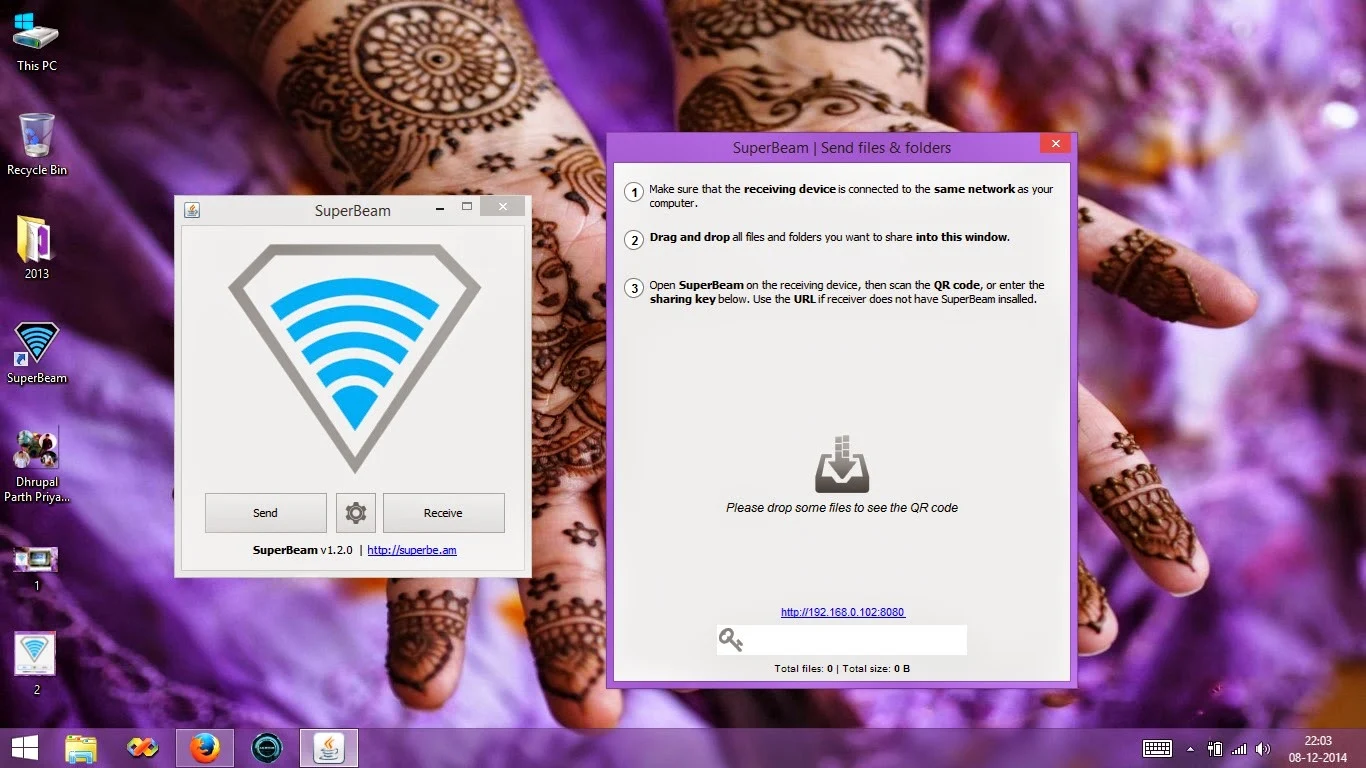


.jpg)
.jpg)
.jpg)
.jpg)
.jpg)




.jpg)
