Windows 8 launched with some new features with it, one of them is Refresh, which is very useful when something went wrong and you need to restore Windows 8 system to its default state, with RecImg Backup Software your Windows and every piece of installed software can be recovered. Your entire system can be restored to its original state without erasing your personal data.
RecImg Manager optimized for touch based devices, it provides an automated, easy to use touch-pad interface that makes reinstalling Windows 8 fast. RecImg Manager can easily be configured to take system snapshots at scheduled intervals. This means that your Windows 8 operating system is always properly backed up.
RecImg Manager main screen has Backup, Restore and Settings button. Creating a backup image is very easy. First select Backup on the home screen.
Main Features of RecImg Manager:
Here you will see Backup Button, then Create Backup screen will appear like below. Here, you can select your backup directory in Select Destination Drive. In the screenshot, there is only 1 partition in the drive which is c:\, Next you can type the name for the backup folder with a description. Finally, in Start Backup section click Backup Now button, here it will automatically start backing up in default.
And here it will take few minutes to complete the entire process, it will be done in 3 stages so be patient.
Now its time for Restore Windows & its Applications. To restore the backup snapshot, click Restore on the main home screen. The application will display all the available backup up images that you ever created with file name, description, size and the date at which the snapshot was created. Here select the image you want to restore, and hit Restore button at the bottom right. Restore screen also lets you perform the System Reset option. So here proceed with caution, as Windows 8 will revert back to its factory settings, which will delete all your previous applications.
For now this RecImg application works great only on Windows 8 PC, tablets and Microsoft Surface.
Download RecImg Manager For Windows 8
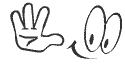




.jpg)
