Steps
Step One: Log Into Gmail
Launch the Internet browser on your computer or device.
Open your Gmail Account : Click on the "Gmail" link located at the top of the Google Support landing page.
Log into your Gmail account with your username and password.
Step Two: Enable SMS in Google Chat
Click on the gear icon, which is located in the upper-right corner of your Gmail session.
Select "Settings" from the options displayed within the drop-down menu.
Click on the "Labs" header.
Scroll down to the section labeled "SMS (text messaging) in Chat."
Select the "Enable" radio button to the right of the SMS Chat feature.
Click on "Save Changes" located below the remaining options within Labs. Gmail will then refresh to reflect your new SMS preferences.
Step Three: Send SMS from Gmail
Navigate to the "Search, chat, or SMS" box located to the left of your Gmail session and above your Gmail contacts.
Type the name of the contact you'd like to send an SMS to into the search box.
Select "Send SMS" to the right of the contact's name.
Enter a phone number (including the area code) into the empty field next to "Mobile."
Click on the "Save" button. An SMS chat window will appear within your Gmail session.
Type your text message into the chat window, then click "Enter." The mobile phone number you indicated will then receive your message, and you can continue to chat using the chat window.
Tips
- All text messages you send using Gmail are stored within your Google Chat history. Your chat history can be accessed by clicking on the "Chats" label within your Gmail session.
- If you run low on SMS credits, send an SMS from Gmail to your own mobile phone or to a friend's phone, then reply several times to your Gmail's SMS to increase your credit amount.
- If you receive spam, or other unwanted text messages at your Gmail account, block the user's future incoming messages by replying to their message with the word "BLOCK." You may unblock the user at any time by sending the word "UNBLOCK" to that particular mobile phone number.
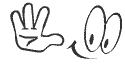




.jpg)

This comment has been removed by the author.
ReplyDeleteHe is a professional hacker, he is absolutely reliable and I strongly recommend him for any types of hacking jobs you require. why i said this is because I have engaged him severally in various hacking jobs and he has never disappointed me nor any of my friends who have hired him also, He has really proven himself to be a professional and a reliable hacker, He can help you out with any hacking jobs including this:
ReplyDelete-Cell Phones hacking (remotely)
-Credit Repair
-Bitcoin Recovery (Any type of Cryptocurrencies)
-Make money from Home (Any Countries)
-Social media Hacking
-Website Hacking
-Erasing of criminal Records (Any Countries)
-Grade Change
Email him via: hackingsetting50@gmail.com